Selenium 1 (Selenium RC)
How Selenium RC Works
First, we will describe how the components of Selenium RC operate and the role each plays in running your test scripts.RC Components
Selenium RC components are:- The Selenium Server which launches and kills browsers, interprets and runs the Selenese commands passed from the test program, and acts as an HTTP proxy, intercepting and verifying HTTP messages passed between the browser and the AUT.
- Client libraries which provide the interface between each programming language and the Selenium RC Server.
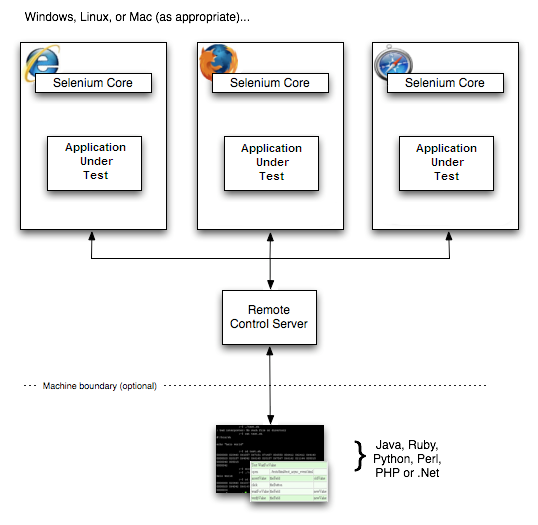
The diagram shows the client libraries communicate with the
Server passing each Selenium command for execution. Then the server passes the
Selenium command to the browser using Selenium-Core JavaScript commands. The
browser, using its JavaScript interpreter, executes the Selenium command. This
runs the Selenese action or verification you specified in your test script.
Selenium Server
Selenium Server receives Selenium commands from your test program, interprets them, and reports back to your program the results of running those tests.The RC server bundles Selenium Core and automatically injects it into the browser. This occurs when your test program opens the browser (using a client library API function). Selenium-Core is a JavaScript program, actually a set of JavaScript functions which interprets and executes Selenese commands using the browser’s built-in JavaScript interpreter.
The Server receives the Selenese commands from your test program using simple HTTP GET/POST requests. This means you can use any programming language that can send HTTP requests to automate Selenium tests on the browser.
Client Libraries
The client libraries provide the programming support that allows you to run Selenium commands from a program of your own design. There is a different client library for each supported language.Installation
Installation is rather a misnomer for Selenium. Selenium has a set of libraries available in the programming language of your choice.Once you’ve chosen a language to work with, you simply need to:
- Install the Selenium RC Server.
- Set up a programming project using a language specific client driver.
Using the Python Client Driver
- Install Selenium via PIP, instructions linked at SeleniumHQ downloads page
- Either write your Selenium test in Python or export a script from Selenium-IDE to a python file.
- Run Selenium server from the console
- Execute your test from a console or your Python IDE
